task插件
目录^toc
插件概述
= this.file.frontmatter.description
插件设置
使用方法
视频教程^skipped
Dates 日期
due📅:截止日期
scheduled⏳:计划日期,可以计划在任务到期之前完成任务。
start🛫:开始日期,在特定日期之前,无法处理任务,或者想在特定日期之前隐藏任务。在这种情况下,可以使用开始日期。
created➕:创建日期
done✅:完成日期
cancelled❌:cancelled
Priority of Dates 日期的优先权
任务可以有多种日期。当任务具有多个日期时,将根据以下优先级选择其中一个日期作为参考日期:
Due date 期限
Scheduled date 预定日期
Start date 开始日期
Priority 优先权
任务可以具有优先级。为了指定任务的优先级,您可以附加一个 “priority signifiers”,此处按优先级降序显示(如果任务根本没有优先级,则将其视为介于低优先级和中优先级之间。):
- 🔺 for highest priority 🔺 最高优先级
- ⏫ for high priority ⏫ 用于高优先级
- 🔼 for medium priority 🔼 用于中等优先级
- use no signifier to indicate no priority 使用 no signifier 表示 no priority
- 🔽 for low priority 🔽 对于低优先级
- ⏬️ for lowest priority ⏬️ for lowest priority(最低优先级)
priority is (above, below)? (lowest, low, none, medium, high, highest)
group by priority按优先级分组
hide priority 隐藏优先级
Recurring Tasks 重复任务
要指定任务的重复规则,必须附加“recurrence signifier 🔁 ”,后跟重复规则。例如:🔁 every weekday 表示任务将在每周的周一至周五重复。每个重复规则都必须以单词 every 开头。
- [ ] take out the trash 🔁 every Sunday 📅 2021-04-25
在创建定期任务时,可以决定下一次发生是基于原始日期还是完成任务的日期。默认行为会导致新创建的任务具有相对于原始任务的日期,而不是“今天”。如果要根据“完成”日期而不是原始日期计划任务,则需要将 when done 添加到定期规则的末尾。
- [ ] sweep the floors 🔁 every week when done ⏳ 2022-02-20
- [x] sweep the floors 🔁 every week when done ⏳ 2021-02-06 ✅ 2022-02-13
🔁 every 3 days🔁 每 3 天🔁 every 10 days when done
🔁 完成后每 10 天🔁 every weekday(meaning every Mon - Fri)
🔁 每个工作日(指每周一至周五)🔁 every week on Sunday
🔁 每周日(星期日)🔁 every week on Tuesday, Friday(meaning every Tuesday and Friday)
🔁 every week on Tuesday, Friday(指每周二和周五)🔁 every 2 weeks
🔁 每 2 周🔁 every 3 weeks on Friday
🔁 每 3 周周五🔁 every 2 months
🔁 每 2 个月🔁 every month on the 1st
🔁 每月 1 日🔁 every month on the last
🔁 每月最后一🔁 every month on the last Friday🔁 every month on the 2nd last Friday🔁 every 6 months on the 2nd Wednesday🔁 every January on the 15th
🔁 每年 1 月 15 日🔁 every February on the last
🔁 每年 2 月的最后一天🔁 every April and December on the 1st and 24th(meaning every April 1st, April 24th, December 1st and December 24th)
🔁 every April and December on the 1st and 24th(指每年 4 月 1 日、4 月 24 日、12 月 1 日和 12 月 24 日)🔁 every year🔁 每年
Limitations of Recurring Tasks重复任务的限制
重复任务必须至少具有 Due 、 Scheduled 或 Start dates 之一。所谓的 Reference date 和 Recurrence 规则必须出现在任务描述之后。
On Completion 完成时 🏁
目前,支持以下“完成时”操作:
| Action 行动 | Behaviour 行为 | |
|---|---|---|
| Keep 保持 | 不会对刚刚完成的任务执行任何操作。这是默认操作。 | |
| Delete 删除 | 删除任务的已完成实例。 | |
| 删除任务的已完成实例。 |
- [ ] Leave me alone too! 🏁 keep
- [ ] Delete me upon completion 🏁 delete
- [ ] Delete my completed instance, leave my next instance 📅 2021-05-20 🔁 every day when done 🏁 delete
Statuses 状态
自定义复选框
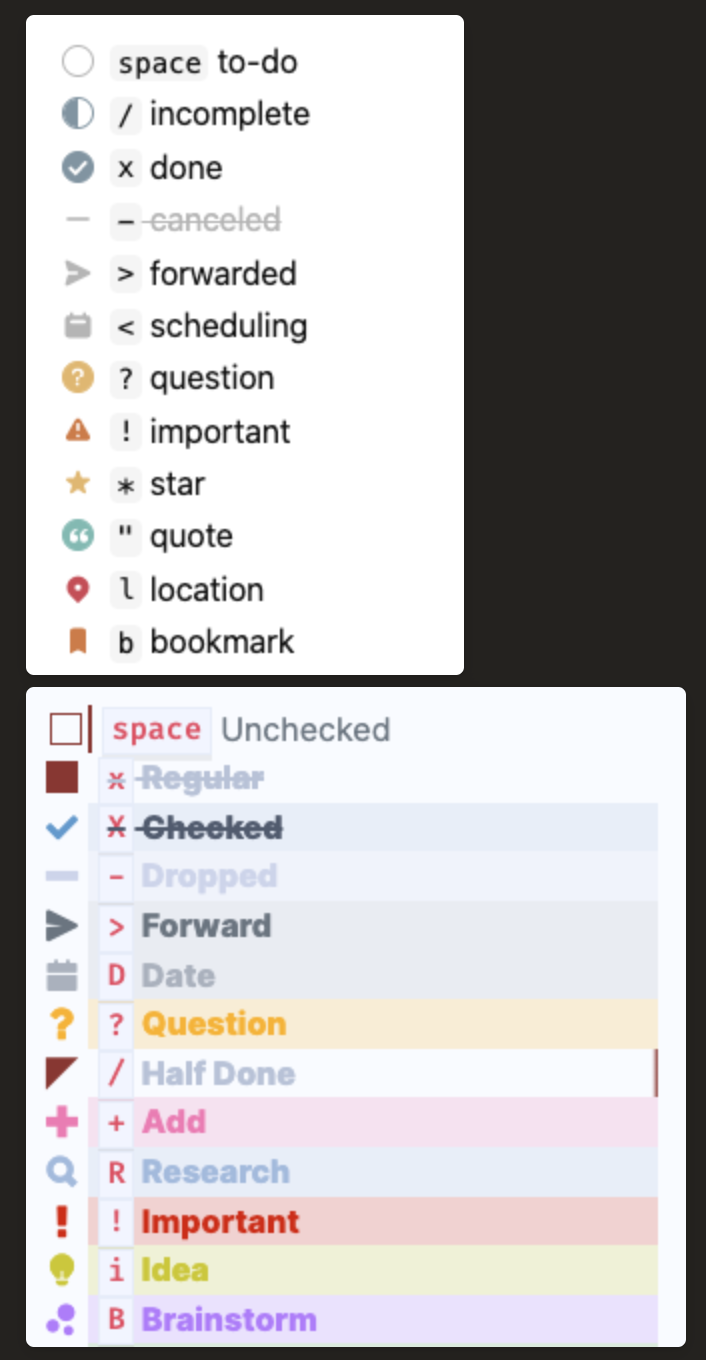
done- matches tasks with status typesDONE,CANCELLEDandNON_TASK
done- 匹配状态类型为DONE、``CANCELLED和NON_TASK的任务not done- matches tasks with status typesTODOandIN_PROGRESS
not done- 匹配状态类型为 TODO和IN_PROGRESS的任务- Status Name 状态名称
status.nametext search
status.name文本搜索sort by status.name
按 status.name 排序group by status.name
按 status.name 分组
- Status Type 状态类型
status.typetext search
status.type文本搜索sort by status.type
按 status.type 排序group by status.type
按 status.type 分组
Tags 标签
任务不会从文件 Frontmatter/YAML/Properties 中读取标签(或任何其他信息):标签值仅从任务行中读取
no tags无标签has tags有标签tags (include|do not include) <tag>ortags (include|do not include) <tag>或tag (includes|does not include) <tag>tags (regex matches|regex does not match) /<JavaScript-style Regex>/ortags (regex matches|regex does not match) /<JavaScript-style Regex>/或tag (regex matches|regex does not match) /<JavaScript-style Regex>/sort by tag按标签排序sort by tag 2按标签 2 排序group by tags按标签分组hide tags隐藏标签- Accessible as
task.tagsin custom filters and groups
可在自定义过滤器和组中作为task.tags访问
Task Dependencies 任务依赖关系
用于告诉 Tasks 在第一个任务完成之前无法启动第二个任务:
- The first task has an
idfield with the valueabcdef.
第一个任务具有值为abcdef的id字段。 - The second task has a
dependsOnwhich is the same valueabcdef, and is a reference or pointer to the first task.
第二个任务具有dependsOn,其值与abcdef相同,并且是指向第一个任务的引用或指针。
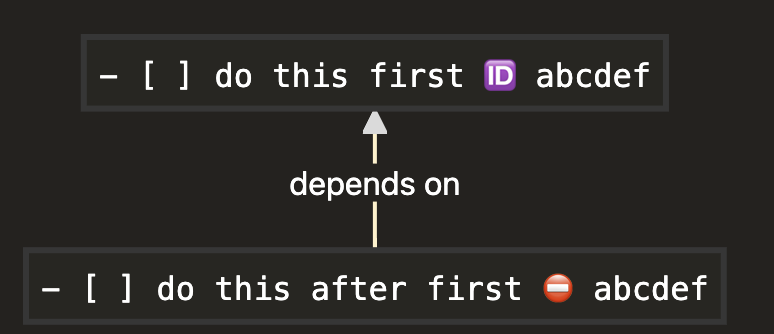
In Dataview format, the above would be written as:在 Dataview 格式中,上述内容将写为:
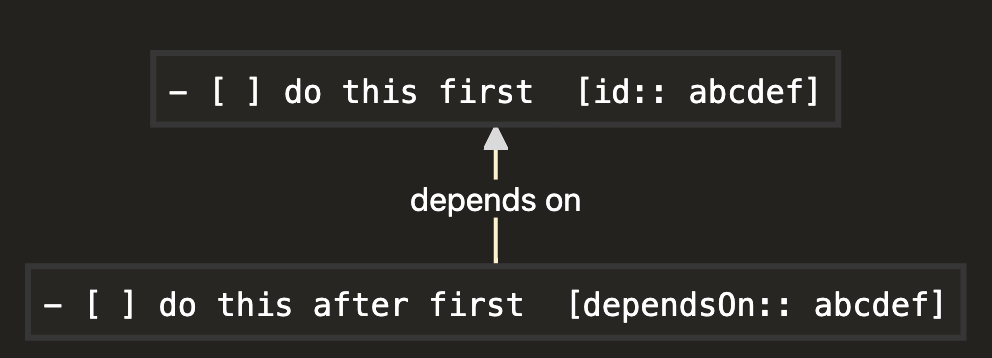
id 身份证
Task id values consistent of one or more of the following allowed characters:
任务 ID 值与以下一个或多个允许的字符一致:
abcdefghijklmnopqrstuvwxyzABCDEFGHIJKLMNOPQRSTUVWXYZ0123456789- underscore (
_) 下划线 (_) - hyphen (
-) 连字符 (-)
The following are examples of valid id values:
以下是有效 id 值的示例:
12阿拉伯数字hftw84745高频w84745task_1do-me-first先做我
Task id values are intended to be unique across the whole vault, each different id being only used on one task. However, there is no checking for this.
任务 ID 值在整个文件库中是唯一的,每个不同的 ID 仅用于一个任务。但是,没有对此进行检查。
dependsOn
Task dependsOn values consist of:
Task dependsOn 值包括:
- one or more
idvalues of other tasks
其他任务的一个或多个id值 - separated by commas (
,) with optional spaces allowed.
用逗号 (,) 分隔,允许使用可选空格。
The following are valid dependsOn values:
以下是有效的 dependsOn 值:
1dcf64c,0h17yeDCF64C,0H17YEdcf64c, 0h17yeDCF64C, 0H17YE
- [ ] Build a first draft 🆔 4ijuhy
- [ ] Test with users ⛔ 4ijuhy
hen, if the query is not blocked is used然后,如果查询未被阻止,则使用
```tasks
is not blocked
```
We only see 'Build a first draft' 我们只看到 'Build a first draft'
Until this task is marked as complete, at which time Obsidian Tasks sees that 'Test with users' is no longer blocked, and displays it as well
直到此任务标记为完成,此时 Obsidian Tasks 会发现“Test with users”(与用户一起测试)不再被阻止,并也会显示它
Search concepts 搜索概念
id and dependsOn indicate dependency ordering relationships between tasks, that is, an order in which tasks should be done.
id 和 dependsOn 表示任务之间的依赖关系排序关系,即任务的完成顺序。
When using those dependencies in searches, we define two more relationships: blocking and blocked.
在搜索中使用这些依赖项时,我们又定义了两个关系:blocking 和 blocked。
Blocking tasks 阻止任务
Summary 总结
Tasks are blocking when:
在以下情况下,任务会阻塞:
- they are not yet done
他们还没有完成 - and there is at least one other task directly depending on them, that is also not yet done.
并且至少还有一项直接依赖于他们的其他任务,该任务也尚未完成。
You might wish to work on blocking tasks first, in order to un-block later tasks.
您可能希望先处理阻塞任务,以便取消阻塞后面的任务。
A task is blocking if:
如果出现以下情况,则任务会阻塞:
- It is
TODOorIN_PROGRESS.
它是TODO或IN_PROGRESS。 - And any of the tasks that directly depend on it are also
TODOorIN_PROGRESS.
任何直接依赖它的任务也是TODO或IN_PROGRESS。
Note that: 请注意:
- Only direct dependencies are considered.
仅考虑直接依赖项。 - Tasks with status type
DONE,CANCELLEDorNON_TASKare never treated asblocking.
状态类型为DONE、``CANCELLED或NON_TASK的任务永远不会被视为阻塞。
Search for blocking tasks with:
使用以下命令搜索阻止任务:
```tasks
is blocking
```
Non-blocked tasks 非阻塞任务
To find tasks which are not blocked and can be acted on, use:
要查找未被阻止且_可_执行操作的任务,请使用:
```tasks
not done
is not blocked
```
A task is only un-blocked when all of the tasks it dependsOn have been DONE or CANCELLED (or marked as NON_TASK):
仅当任务所依赖_的所有_任务都已完成或取消(或标记为 NON_TASK)时,任务才会被取消阻止:
Using Dependencies in Tasks Searches在任务搜索中使用依赖项
The built-in filters relating to task dependencies are:
与任务依赖关系相关的内置过滤器包括:
is blocking
is not blocking
is blocked
is not blocked
has id
no id
id (includes|does not include) <string>
id (regex matches|regex does not match) /<JavaScript-style Regex>/
has depends on
no depends on
Sorting 排序
The only built-in sort instruction relating to task dependencies is:
与任务依赖关系相关的唯一内置排序指令是:
sort by id
Grouping 分组
The only built-in group instruction relating to task dependencies is:
与任务依赖关系相关的唯一内置组指令是:
group by id
Obsidian Properties Obsidian 属性
Tags 标签
Show files from tasks with a specific tag in frontmatter
在 frontmatter 中显示具有特定标签的任务中的文件
filter by function task.file.property('tags').includes('#sample-tag')
Note that this is an exact tag search. It will not match #sample-tag/some-sub-tag.
请注意,这是一个精确的标签搜索。它不会匹配 #sample-tag/some-sub-tag。
Do not show any tasks from files with a specific tag in frontmatter
不要在 frontmatter 中显示具有特定标签的文件中的任何任务
filter by function ! task.file.property('tags').includes('#notasks')
If you wanted to adopt such a convention throughout all your Tasks queries, you could add the above to your Global Query.
如果您想在所有 Tasks 查询中采用此类约定,则可以将上述内容添加到全局查询中。
racking projects 跟踪项目
Use a project property
使用项目属性
Suppose you have multiple files associated with a project, spread throughout your vault, and they all have a project property like this:
假设您有多个文件与一个项目相关联,分布在整个 Vault 中,并且它们都具有如下所示的项目属性:
---
project: Project 1
---
This search will find all tasks in those files:
此搜索将查找这些文件中的所有任务:
filter by function task.file.property('project') === 'Project 1'
Use #project/... tag values
使用 #project/... 标签值
Some people prefer to use properties tags to identify projects. One advantage of tags is it is easy to add multiple values.
有些人更喜欢使用 properties 标签来标识项目。标记的一个优点是很容易添加多个值。
---
tags:
- project/project-1
---
This exact-match search will find all tasks in such files:
此精确匹配搜索将查找此类文件中的所有任务:
filter by function task.file.property('tags').includes('#project/project-1')
If you wanted to use a sub-string search to find all tasks in files with any properties tag beginning #project/ you could use optional chaining (?.) and the nullish coalescing operator (??) like this:
如果你想使用子字符串搜索来查找任何以 #project/ 开头的属性标记的所有任务,你可以使用可选的链接 (?.) 和空值合并运算符 (??),如下所示:
filter by function task.file.property('tags')?.join(',').includes('#project/') ?? false
Or you could use template literals (Template strings) like this:
或者你可以使用模板文字 (Template strings),如下所示:
filter by function `${task.file.property('tags')}`.includes('#project/')
Using date values 使用日期值
Obsidian supports Date and Date & time property values.
Obsidian 支持日期和日期和时间属性值。
It stores them in the format shown in these examples:
它以以下示例所示的格式存储它们:
---
date: 2020-08-21
time: 2020-08-21T10:30:00
---
Currently, Tasks does nothing special with these, seeing them as string values.
目前,Tasks 对这些值没有任何特殊处理,而是将它们视为字符串值。
Grouping by raw date values
按原始日期值分组
A creation date property might be used like this, to group tasks by the date their file was created, according to the stored property values:
创建日期属性可以像这样使用,根据存储的属性值按文件的创建日期对任务进行分组:
group by function task.file.property('creation date') ?? 'no creation date'
How does Tasks interpret Obsidian Properties?
Tasks 如何解释 Obsidian 属性?
Consider a file with the following example properties (or "Frontmatter"):
考虑一个具有以下示例属性(或“Frontmatter”)的文件:
---
sample_checkbox_property: true
sample_date_property: 2024-07-21
sample_date_and_time_property: 2024-07-21T12:37:00
sample_list_property:
- Sample
- List
- Value
sample_number_property: 246
sample_text_property: Sample Text Value
sample_text_multiline_property: |
Sample
Text
Value
sample_link_property: "yaml_all_property_types_populated"
sample_link_list_property:
- "yaml_all_property_types_populated"
- "yaml_all_property_types_empty"
aliases:
- YAML All Property Types Populated
tags:
- tag-from-file-properties
creation date: 2024-05-25T15:17:00
project: Secret Project
---
The following table shows how most of those properties are interpreted in Tasks queries:
下表显示了如何在 Tasks 查询中解释其中的大多数属性:
| Field 田 | Type 1 类型 1 | Example 1 示例 1 |
|---|---|---|
task.file.hasProperty('creation date') |
boolean 布尔 |
true 真 |
task.file.property('creation date') |
string 字符串 |
'2024-05-25T15:17:00' '2024-05-25T15:17:00' |
task.file.property('sample_checkbox_property') |
boolean 布尔 |
true 真 |
task.file.property('sample_date_property') |
string 字符串 |
'2024-07-21' |
task.file.property('sample_date_and_time_property') |
string 字符串 |
'2024-07-21T12:37:00' '2024-07-21T12:37:00' |
task.file.property('sample_list_property') |
string[] 字符串[] |
['Sample', 'List', 'Value'] ['样本', '列表', '值'] |
task.file.property('sample_number_property') |
number 数 |
246 |
task.file.property('sample_text_property') |
string 字符串 |
'Sample Text Value' “示例文本值” |
task.file.property('sample_text_multiline_property') |
string 字符串 |
'Sample\nText\nValue\n' “样本\n文本\n值\n” |
task.file.property('sample_link_property') |
string 字符串 |
'[[yaml_all_property_types_populated]]' |
task.file.property('sample_link_list_property') |
string[] 字符串[] |
['[[yaml_all_property_types_populated]]', '[[yaml_all_property_types_empty]]'] |
task.file.property('tags') task.file.property('tags') |
string[] 字符串[] |
['#tag-from-file-properties'] |
命令:Tasks: Create or edit
示例
```tasks
not done
```
tasks可读取列表中的任务
1. [ ] Do first step
2. [ ] Do next step
3. [ ] Do following step
tasks可以读取 blockquotes 或 Obsidian 的内置 callouts 内的任务。
需将块链接 (^link-name) 和标签放在元数据(如日期、优先级、重复规则)之后。其他任何内容都会破坏日期、优先级和重复规则的解析。
查询
查询指令中的大写字母 - 不区分大小写,但是
- 组合过滤器时,AND、OR 和 NOT 等布尔运算符仍必须大写。
- 正则表达式
默认情况下,结果列表将列出不缩进的任务。但使用 show tree 指令缩进查询结果中的任务和列表项
Filters 过滤器
Searching for dates 搜索日期
Searching particular dates搜索特定日期
There are several options available when searching with a particular date:使用特定日期进行搜索时,有以下几个选项可用:
on <date>or<date>- will match the date. 将匹配日期。
onis the default for date searches and may be omitted.on是日期搜索的默认值,可以省略。
- before
<date>- will match all dates before the date. 将匹配该日期之前的所有日期。
- on or before
<date>- will match the date and all earlier dates. 将匹配该日期和所有更早的日期。
on or after <date>当天或之后after <date>后
Absolute dates 绝对日期
绝对日期指定日历中的特定日期。它们代表同一天,而不管今天的日期如何。其首选格式是 YYYY-MM-DD。
Relative dates 相对日期
yesterday 昨天
today 今天
tomorrow 明天
next monday 下周一
last friday 上周五
14 days ago 14天前
in two weeks 两周后
14 October (the current year will be used),10 月 14 日(将使用当年)
May (1st May in the current year will be used),5 月(将使用当年的 5 月 1 日)
Note that if it is Wednesday and you write tuesday, Tasks assumes you mean "yesterday", as that is the closest Tuesday. Use next tuesday instead if you mean "next tuesday".
请注意,如果今天是星期三,而您写的是星期二,则 Tasks 会假定您指的是“昨天”,因为这是最接近的星期二。如果您指的是 “next tuesday”,请改用 next tuesday。
Searching date ranges 搜索日期范围
in <date range>or<date range>- will match the start date, the end date and all dates in between. 将匹配开始日期、结束日期以及介于两者之间的所有日期。
inis the default for date range searches and may be omitted.in是日期范围搜索的默认值,可以省略。
- before
<date range>- will match all dates before the start date. 将匹配开始日期之前的所有日期。
- after
<date range>- will match all dates after the end date. 将匹配结束日期之后的所有日期。
- in or before
<date range>- will match the end date and all earlier dates. 将匹配结束日期和所有更早的日期。
- in or after
<date range>- will match the start date and all later dates. 将匹配开始日期和所有更晚的日期。
ago/
- will match the start date and all later dates. 将匹配开始日期和所有更晚的日期。
Absolute date ranges 绝对日期范围
<date range> may be specified as 2 valid dates in YYYY-MM-DD format. <date 范围> 可以指定为 YYYY-MM-DD 格式的 2 个有效日期。
Notes: 笔记:
inandonmay be omitted.
in和on可以省略。- If one of the
YYYY-MM-DDdates is invalid, then it is ignored and the filter will behave as<date>not<date range>.
如果其中一个YYYY-MM-DD日期无效,则将其忽略,筛选器的行为将为<date>,而不是<date range>。 - Date range cannot be specified by 2 relative dates eg
next monday three weeks.
日期范围不能由 2 个相对日期指定,例如下周一、三周。
绝对日期范围示例:
2022-01-01 2023-02-01
Relative date ranges 相对日期范围
Tasks supports a very specific set of relative <date range> values: last|this|next week|month|quarter|year. The pipe (|) character means 'or'.
Tasks 支持一组非常具体的相对 <date 范围> 值: last|this|next week|month|quarter|year 。竖线 (|) 字符的意思是“或”。
Tasks will process these ranges, based on today's date, and convert them to absolute date ranges (YYYY-MM-DD YYYY-MM-DD) internally.
Tasks 将根据今天的日期处理这些范围,并在内部将其转换为绝对日期范围 (YYYY-MM-DD YYYY-MM-DD)。
Dates on either end are included, that is, it is an inclusive search.
包括两端的日期,也就是说,这是一个包容性搜索。
相对日期范围示例:
in this week(from this week's Monday to Sunday inclusive)本周(从本周的周一到周日)after this month本月之后next quarter下季度on or before next year明年或之前
Numbered date ranges 编号日期范围
支持以下编号日期范围类型:
- Week 周
- Format:
YYYY-Www(wwis the week number, always in 2 digits) 格式:YYYY-www(ww是周数,始终为 2 位数字) - Example:
2022-W14
- Format:
- Month 月
- Format:
YYYY-mm(mmis the month number, always in 2 digits) 格式:YYYY-mm(mm是月份数字,始终为 2 位数字) - Example:
2023-10
- Format:
- Quarter 季度
- Format:
YYYY-Qq(qis the quarter number, always 1 digit) 格式:YYYY-Qq(q是季度数字,始终为 1 位数字) - Example:
2021-Q4
- Format:
- Year 年
- Format:
YYYY格式:YYYY - Example:
2023
- Format:
Text filters 文本过滤器
In the following examples, we describe the heading filter, but these comments apply to all the text filters.
在以下示例中,我们描述了标题筛选器,但这些注释适用于所有文本筛选器。
heading (includes|does not include) <search text>- It matches all tasks in a section whose heading contains the string
<search text>at least once.
它与标题包含字符串<search text>的节中的所有任务至少匹配一次。- That is, it is a sub-string search.
也就是说,它是一个子字符串搜索。 - So
heading includes Day Plannerwill match tasks in sections## Monday Day Plannerand## Day Planner for typical day.
因此,标题包括 Day Planner将匹配## 部分、Monday Day Planner和## Day Planner for typical day部分中的任务。
- That is, it is a sub-string search.
- It ignores capitalization. Searches are case-insensitive.
它忽略了大小写。搜索不区分大小写。- So
heading includes Day Plannerwill match tasks in sections## Day Plannerand## DAY PLANNER.
因此,标题包括 Day Planner将匹配## Day Planner和## DAY PLANNER部分中的任务。
- So
- Any quote characters (
'and") are included in the search text.
搜索文本中包含任何引号字符('和”)。- So
heading includes "Day Planner"will match a section## "Day Planner".
所以heading includes "Day Planner"会匹配一个部分## “Day Planner”。 - But will not match tasks with headings like
## Day Planner.
但不会将任务与标题(如## Day Planner)匹配。
- So
- It matches all tasks in a section whose heading contains the string
heading (regex matches|regex does not match) /<JavaScript-style Regex>/- Does regular expression match (case-sensitive by default).
正则表达式是否匹配(默认区分大小写)。 - Regular expression (or ‘regex’) searching is a powerful but advanced feature.
正则表达式(或 'regex')搜索是一项强大但高级的功能。 - It requires thorough knowledge in order to use successfully, and not miss intended search results.
它需要全面的知识才能成功使用,并且不会错过预期的搜索结果。 - It is easy to write a regular expression that looks correct, but which has a special character with a non-obvious meaning.
编写看起来正确但具有含义不明显的特殊字符的正则表达式很容易。 - Essential reading: Regular Expression Searches.
必读:正则表达式搜索。
- Does regular expression match (case-sensitive by default).
Matching multiple filter 匹配多个筛选器
Each line of a query has to match in order for a task to be listed. In other words, lines are considered to have an 'AND' operator between them. Within each line, you can use the boolean operators NOT, AND, OR, AND NOT, OR NOT and XOR, as long as individual filters are wrapped in parentheses:
查询的每一行都必须匹配才能列出任务。换句话说,行之间被认为有一个 'AND' 运算符。在每一行中,您可以使用布尔运算符 NOT、AND、OR 和 NOT、OR NOT 和 XOR,只要各个过滤器括在括号中即可:
```tasks
(no due date) OR (due after 2021-04-04)
path includes GitHub
```
```tasks
due after 2021-04-04
(path includes GitHub) AND NOT (tags include #todo)
```
Filters for Task Statuses任务状态筛选器
done- matches tasks with status typesDONE,CANCELLEDandNON_TASK
done- 匹配状态类型为DONE、``CANCELLED和NON_TASK的任务not done- matches tasks with status typesTODOandIN_PROGRESS
not done- 匹配状态类型为 TODO和IN_PROGRESS的任务
从 Tasks 4.2.0 开始,现在可以使用 task.isDone 按状态进行自定义筛选。
filter by function task.isDone
- Same as the
donefilter, but might be useful in conjunction with other expressions on the same line.
与done过滤器相同,但与同一行上的其他表达式结合使用可能很有用。
filter by function ! task.isDone
- Same as the
not donefilter, but might be useful in conjunction with other expressions on the same line.
与not done过滤器相同,但与同一行上的其他表达式结合使用可能很有用。
### Status Name 状态名称
-
This searches the names given to your custom statuses.
这将搜索为您的自定义状态指定的名称。 -
status.name (includes|does not include) <string>- Matches case-insensitive (disregards capitalization).
匹配不区分大小写(不考虑大小写)。
- Matches case-insensitive (disregards capitalization).
-
status.name (regex matches|regex does not match) /<JavaScript-style Regex>/- Does regular expression match (case-sensitive by default).
正则表达式是否匹配(默认区分大小写)。
- Does regular expression match (case-sensitive by default).
Status Type 状态类型
status.type (is|is not) (TODO|DONE|IN_PROGRESS|CANCELLED|NON_TASK)- The values
TODOetc are case-insensitive: you can usein_progress, for example
值TODO等不区分大小写:例如,您可以使用in_progress
- The values
- This searches the types you have given to your custom statuses.
这将搜索您为自定义状态指定的类型。 - This search is efficient if you wish to find all tasks that are
IN_PROGRESS, and you have set up your statuses to have[/],[d]and perhaps several others all treated asIN_PROGRESS.
如果您希望查找所有IN_PROGRESS的任务,并且您已将状态设置为将[/]、[d]和其他几个任务都视为IN_PROGRESS,那么此搜索是有效的。 - To search for multiple possible status types:
要搜索多种可能的状态类型,请执行以下操作:- To exclude multiple values, you can use multiple
status.type is notlines.
要排除多个值,您可以使用多个status.type is not行。 - To allow multiple values, use a boolean combination, for example:
( status.type is TODO ) OR ( status.type is IN_PROGRESS ).
要允许多个值,请使用布尔组合,例如:( status.type is TODO ) OR ( status.type is IN_PROGRESS ).
- To exclude multiple values, you can use multiple
从 Tasks 4.2.0 开始,现在可以使用 task.status.type 按状态类型进行自定义筛选。
filter by function task.status.type === 'NON_TASK'
- Find tasks of type
NON_TASK.
查找NON_TASK类型的任务。
filter by function 'TODO,IN_PROGRESS'.includes(task.status.type)
- Find tasks that are either type
TODOor typeIN_PROGRESS.
查找类型TODO或IN_PROGRESS类型的任务。 - This can be more convenient than doing Boolean
ORsearches.
这可能比执行布尔OR搜索更方便。
filter by function ! 'NON_TASK,CANCELLED'.includes(task.status.type)
- Find tasks that are not type
NON_TASKand not typeCANCELLED.
查找类型不是NON_TASK且类型不是 CANCELLED的任务。
Filters for Task Dependencies 任务依赖关系的筛选器
Blocking Tasks 阻止任务
is blocking正在阻塞- This shows tasks that you probably want to do first, as they are preventing other tasks from being done.
这会显示您可能希望首先执行的任务,因为它们会阻止其他任务完成。
- This shows tasks that you probably want to do first, as they are preventing other tasks from being done.
is not blocking未阻止- This shows tasks that are not preventing others from being done, so perhaps may be considered as lower priority.
这显示了不会阻止其他人完成的任务,因此可能被视为优先级较低的任务。 - This would typically be used with
not done.
这通常与not done一起使用。
- This shows tasks that are not preventing others from being done, so perhaps may be considered as lower priority.
A task is treated as blocking if:
如果满足以下条件,则任务将被视为阻塞:
- it has an
idvalue,
它有一个id值 - at least one other task in the vault has that
idvalue in itsdependsOnlist,
Vault 中至少有一个其他任务在其dependsOn列表中具有该id值, - both tasks have status type
TODOorIN_PROGRESS.
这两个任务的状态类型均为TODO或IN_PROGRESS。
For example: 例如:
- [ ] I am blocking 🆔 12345
- [ ] I am not blocking ⛔ 12345
Note also: 另请注意:
- Only direct dependencies are considered.
仅考虑直接依赖项。 - Tasks with status type
DONE,CANCELLEDorNON_TASKare never treated asblocking.
状态类型为DONE、``CANCELLED或NON_TASK的任务永远不会被视为阻塞。
Blocked Tasks 阻止的任务
is blocked被阻止- This shows tasks you cannot currently do, as they are waiting for another task to be completed.
这将显示您当前无法执行的任务,因为它们正在等待另一个任务完成。
- This shows tasks you cannot currently do, as they are waiting for another task to be completed.
is not blocked未被阻止- This shows tasks that are not waiting for any other tasks to be completed.
这将显示未等待任何其他任务完成的任务。 - This would typically be used with
not done.
这通常与not done一起使用。
- This shows tasks that are not waiting for any other tasks to be completed.
A task is treated as blocked if:
如果满足以下条件,则任务将被视为被阻止:
- it has one or more
dependsOnvalues,
它有一个或多个dependsOn值, - its
dependsOnlist includes the id any tasks in the vault,
其dependsOn列表包括 ID 文件库中的任何任务, - both tasks have status type
TODOorIN_PROGRESS.
这两个任务的状态类型均为TODO或IN_PROGRESS。
For example: 例如:
- [ ] I am not blocked 🆔 12345
- [ ] I am blocked ⛔ 12345
Note also: 另请注意:
- Only direct dependencies are considered.
仅考虑直接依赖项。 - Tasks with status type
DONE,CANCELLEDorNON_TASKare never treated asblocked.
状态类型为DONE、``CANCELLED或NON_TASK的任务永远不会被视为已阻止。
Id
The id field adds an identifier to a task, so that other tasks may be marked as dependsOn that task.
id 字段向任务添加标识符,以便其他任务可以标记为 dependsOn 该任务。
has id具有 IDno id没有 IDid (includes|does not include) <string>- Matches case-insensitive (disregards capitalization).
匹配不区分大小写(不考虑大小写)。
- Matches case-insensitive (disregards capitalization).
id (regex matches|regex does not match) /<JavaScript-style Regex>/- Does regular expression match (case-sensitive by default).
正则表达式是否匹配(默认区分大小写)。
- Does regular expression match (case-sensitive by default).
Depends On 取决于
The dependsOn field allows a task to be marked as depending on the id of one or more other tasks. Multiple id values are separated by commas (,) with no spaces.
dependsOn 字段允许将任务标记为取决于一个或多个其他任务的 ID。多个 id 值用逗号 (,) 分隔,没有空格。
has depends on依赖于no depends on不,取决于
Filters for Dates in Tasks 任务中的日期筛选器
Due Date 期限
no due date无到期日has due date有预产期due (on|before|after|on or before|on or after) <date>due (in|before|after|in or before|in or after) <date range>YYYY-MM-DD YYYY-MM-DD(last|this|next) (week|month|quarter|year)(YYYY-Www|YYYY-mm|YYYY-Qq|YYYY)
due date is invalid
截止日期无效
Done Date 完成日期
no done date未完成日期has done date已完成日期done (on|before|after|on or before|on or after) <date>done (in|before|after|in or before|in or after) <date range>YYYY-MM-DD YYYY-MM-DD(last|this|next) (week|month|quarter|year)(YYYY-Www|YYYY-mm|YYYY-Qq|YYYY)
done date is invalid
完成日期无效
Sc#heduled Date 计划日期
no scheduled date
无计划日期has scheduled date
已安排日期scheduled (on|before|after|on or before|on or after) <date>scheduled (in|before|after|in or before|in or after) <date range>YYYY-MM-DD YYYY-MM-DD(last|this|next) (week|month|quarter|year)(YYYY-Www|YYYY-mm|YYYY-Qq|YYYY)
scheduled date is invalid
计划日期无效
Start Date 开始日期
no start date无开始日期has start dateHas Start Date (有开始日期)starts (on|before|after|on or before|on or after) <date>starts (in|before|after|in or before|in or after) <date range>YYYY-MM-DD YYYY-MM-DD(last|this|next) (week|month|quarter|year)(YYYY-Www|YYYY-mm|YYYY-Qq|YYYY)
start date is invalid
开始日期无效
Created Date 创建日期
See created date for how to make Tasks record the created date on any task lines that it creates.
有关如何使 Tasks 在其创建的任何任务行上记录创建日期的信息,请参阅
no created date无创建日期has created date
has created date (已创建日期)created (on|before|after|on or before|on or after) <date>created (in|before|after|in or before|in or after) <date range>YYYY-MM-DD YYYY-MM-DD(last|this|next) (week|month|quarter|year)(YYYY-Www|YYYY-mm|YYYY-Qq|YYYY)
created date is invalid
创建日期无效
Cancelled Date 取消日期
no cancelled date
无取消日期has cancelled date
已取消日期cancelled (on|before|after|on or before|on or after) <date>cancelled (in|before|after|in or before|in or after) <date range>YYYY-MM-DD YYYY-MM-DD(last|this|next) (week|month|quarter|year)(YYYY-Www|YYYY-mm|YYYY-Qq|YYYY)
cancelled date is invalid
取消日期无效
Happens 发生
happens (on|before|after|on or before|on or after) <date>happens (in|before|after|in or before|in or after) <date range>YYYY-MM-DD YYYY-MM-DD(last|this|next) (week|month|quarter|year)(YYYY-Www|YYYY-mm|YYYY-Qq|YYYY)
happens returns any task for a matching start date, scheduled date, or due date. For example, happens before tomorrow will return all tasks that are starting, scheduled, or due earlier than tomorrow. If a task starts today and is due in a week from today, happens before tomorrow will match, because the tasks starts before tomorrow. Only one of the dates needs to match.
Happens 返回具有匹配开始日期、计划日期_或_截止日期的任何任务。例如,Happens before tomorrow 将返回所有开始、计划或截止日期早于明天的任务。如果任务从今天开始,并且从今天开始的一周内到期,则 Happens before tomorrow 将匹配,因为任务在明天之前开始。只有一个日期需要匹配。
Invalid start, scheduled or due dates are ignored by happens.
无效的开始日期、计划日期或截止日期将被 happens 忽略。
no happens date没有发生日期- Return tasks where none of start date, scheduled date, and due date are set.
返回_未_设置开始日期、计划日期和截止日期的任务。
- Return tasks where none of start date, scheduled date, and due date are set.
has happens date
已发生日期- Return tasks where any of start date, scheduled date, or due date are set.
返回设置了 Start date、Scheduled Date 或 Due Date _中的任何一个_的任务。
- Return tasks where any of start date, scheduled date, or due date are set.
Finding Tasks with Invalid Dates 查找日期无效的任务
任何此类错误都可以通过此搜索系统地找到:
```tasks
# These instructions need to be all on one line:
(cancelled date is invalid) OR (created date is invalid) OR (done date is invalid) OR (due date is invalid) OR (scheduled date is invalid) OR (start date is invalid)
# Optionally, uncomment this line and exclude your templates location
# path does not include _templates
group by path
```
Filters for Other Task Properties 其他任务属性的筛选器
Description 描述
description (includes|does not include) <string>- Matches case-insensitive (disregards capitalization).
匹配不区分大小写(不考虑大小写)。 - Disregards the global filter when matching.
匹配时忽略全局筛选器。
- Matches case-insensitive (disregards capitalization).
description (regex matches|regex does not match) /<JavaScript-style Regex>/- Does regular expression match (case-sensitive by default).
正则表达式是否匹配(默认区分大小写)。
- Does regular expression match (case-sensitive by default).
Priority 优先权
priority is (above|below|not)? (lowest|low|none|medium|high|highest)
Recurrence 重复
is recurring是重复的is not recurring
不重复recurrence (includes|does not include) <part of recurrence rule>- Matches case-insensitive (disregards capitalization).
匹配不区分大小写(不考虑大小写)。 - Note that the text searched is generated programmatically and standardised, and so may not exactly match the text in any manually typed tasks. For example, a task with
🔁 every Sundaywill be searched asevery week on Sunday.
请注意,搜索的文本是以编程方式生成的,并且是标准化的,因此可能与任何手动键入的任务中的文本不完全匹配。例如,具有🔁每个星期日的任务将作为每周星期日进行搜索。 - The easiest way to see the standardised recurrence rule of your tasks is to use
group by recurrence, and review the resulting group headings.
查看任务的标准化重复规则的最简单方法是使用group by recurrence,并查看生成的组标题。
- Matches case-insensitive (disregards capitalization).
recurrence (regex matches|regex does not match) /<JavaScript-style Regex>/- Does regular expression match (case-sensitive by default).
正则表达式是否匹配(默认区分大小写)。
- Does regular expression match (case-sensitive by default).
Sub-Items 子项
exclude sub-items
排除子项- When this is set, the result list will only include tasks that are not indented in their file. It will only show tasks that are top level list items in their list.
设置此选项后,结果列表将仅包含未在其文件中缩进的任务。它只会显示其列表中属于顶级列表项的任务。
- When this is set, the result list will only include tasks that are not indented in their file. It will only show tasks that are top level list items in their list.
Tags 标签
no tags无标签has tags有标签tags (include|do not include) <tag>ortags (include|do not include) <tag>或tag (includes|does not include) <tag>- Matches case-insensitive (disregards capitalization).
匹配不区分大小写(不考虑大小写)。 - Disregards the global filter when matching.
匹配时忽略全局筛选器。 - The
#is optional on the tag so#homeandhomewill work to match#home.
#在标签上是可选的,因此#home和home将匹配#home。 - If the
#is given, it must be present, so searching for#homewill match#homebut not#location/home.
如果给出了#,则它必须存在,因此搜索#home将匹配#home但不匹配#location/home。 - The match is partial so
tags include foowill match#foo/barand#foo-bar.
匹配是部分匹配,因此tags include foo将匹配#foo/bar和#foo-bar。
- Matches case-insensitive (disregards capitalization).
tags (regex matches|regex does not match) /<JavaScript-style Regex>/ortags (regex matches|regex does not match) /<JavaScript-style Regex>/或tag (regex matches|regex does not match) /<JavaScript-style Regex>/- Does regular expression match (case-sensitive by default).
正则表达式是否匹配(默认区分大小写)。 - This enables tag searches that avoid sub-tags, by putting a
$character at the end of the regular expression. See examples below.
这将通过在正则表达式的末尾放置$字符来启用避免子标记的标签搜索。请参阅下面的示例。 - If searching for sub-tags, remember to escape the slashes in regular expressions:
\/
如果搜索子标签,请记住在正则表达式中转义斜杠:`/`
- Does regular expression match (case-sensitive by default).
Tag Query Examples 标签查询示例
tags include #todo
标签包括 #todotags do not include #todo
标签不包括 #todotag regex matches /#t$/
标签正则表达式匹配 /#t$/tag regex matches /#book$/i
标记正则表达式匹配 /#book$/i
Filters for File Properties
File Path 文件路径
Note that the path includes the .md extension.
请注意,该路径包括 .md 扩展名。
path (includes|does not include) <path>- Matches case-insensitive (disregards capitalization).
匹配不区分大小写(不考虑大小写)。 - Use
{{query.file.path}}or{{query.file.pathWithoutExtension}}as a placeholder for the path of the file containing the current query.
使用{{query.file.path}}或{{query.file.pathWithoutExtension}}作为包含当前查询的文件路径的占位符。- For example,
path includes {{query.file.path}}例如path includes {{query.file.path}} - Useful reading: Query Properties and Placeholders
有用的阅读材料:Query Properties 和 Placeholders
- For example,
- Matches case-insensitive (disregards capitalization).
path (regex matches|regex does not match) /<JavaScript-style Regex>/- Does regular expression match (case-sensitive by default).
正则表达式是否匹配(默认区分大小写)。
- Does regular expression match (case-sensitive by default).
Root 根
The root is the top-level folder of the file that contains the task, that is, the first directory in the path, which will be / for files in the root of the vault.
根目录是包含任务的文件的顶级文件夹,即路径中的第一个目录,对于文件库根目录中的文件,该目录将为 /。
root (includes|does not include) <root>- Matches case-insensitive (disregards capitalization).
匹配不区分大小写(不考虑大小写)。 - Use
{{query.file.root}}as a placeholder for the root of the file containing the current query.
使用{{query.file.root}}作为包含当前查询的文件的根目录的占位符。- For example,
root includes {{query.file.root}}例如root includes {{query.file.root}} - Useful reading: Query Properties and Placeholders
有用的阅读材料:Query Properties 和 Placeholders
- For example,
- Matches case-insensitive (disregards capitalization).
root (regex matches|regex does not match) /<JavaScript-style Regex>/- Does regular expression match (case-sensitive by default).
正则表达式是否匹配(默认区分大小写)。
- Does regular expression match (case-sensitive by default).
File Name 文件名
Note that the file name includes the .md extension.
请注意,文件名包括 .md 扩展名。
filename (includes|does not include) <filename>- Matches case-insensitive (disregards capitalization).
匹配不区分大小写(不考虑大小写)。 - Use
{{query.file.filename}}or{{query.file.filenameWithoutExtension}}as a placeholder for the file name of the file containing the current query.
使用{{query.file.filename}}或{{query.file.filenameWithoutExtension}}作为包含当前查询的文件的文件名的占位符。- For example,
filename includes {{query.file.filename}}例如filename includes {{query.file.filename}} - Useful reading: Query Properties and Placeholders
有用的阅读材料:Query Properties 和 Placeholders
- For example,
- Matches case-insensitive (disregards capitalization).
filename (regex matches|regex does not match) /<JavaScript-style Regex>/- Does regular expression match (case-sensitive by default).
正则表达式是否匹配(默认区分大小写)。
- Does regular expression match (case-sensitive by default).
Heading 标题
heading (includes|does not include) <string>- Whether or not the heading preceding the task includes the given string.
任务前面的标题是否包含给定的字符串。 - Always tries to match the closest heading above the task, regardless of heading level.
始终尝试匹配任务上方最近的标题,而不管标题级别如何。 does not includewill match a task that does not have a preceding heading in its file.
does not include将匹配文件中没有前面标题的任务。- Matches case-insensitive (disregards capitalization).
匹配不区分大小写(不考虑大小写)。
- Whether or not the heading preceding the task includes the given string.
heading (regex matches|regex does not match) /<JavaScript-style Regex>/- Whether or not the heading preceding the task includes the given regular expression (case-sensitive by default).
任务前面的标题是否包含给定的正则表达式(默认情况下区分大小写)。 - Always tries to match the closest heading above the task, regardless of heading level.
始终尝试匹配任务上方最近的标题,而不管标题级别如何。 regex does not matchwill match a task that does not have a preceding heading in its file.
regex does not match将匹配文件中没有前面标题的任务。
- Whether or not the heading preceding the task includes the given regular expression (case-sensitive by default).
Sorting
The following instructions are the default sort order, and they are automatically appended to the end of every Tasks search:
以下说明是默认排序顺序,它们会自动附加到_每个_ Tasks 搜索的末尾:
sort by status.type
sort by urgency
sort by due
sort by priority
sort by path
It first sorts tasks in the order IN_PROGRESS, TODO, DONE, CANCELLED then NON_TASK to ensure that actionable tasks appear first, which is important in searches without a filter like not done.
它首先按照 IN_PROGRESS、TODO、``DONE、``CANCELLED 的顺序对任务进行排序,然后NON_TASK以确保可操作的任务首先出现,这在没有过滤器(如 not done)的搜索中非常重要。
Then it sorts by Urgency, which is a calculated score derived from several Task properties.
然后,它按 Urgency 排序,Urgency 是从多个 Task 属性派生的计算分数。
The above lines are always appended to the end of any sort by instructions supplied by the user. There is no way to disable this.
以上行_总是_由用户提供的指令附加到任何种类的末尾。无法禁用此功能。
However, any sort by instructions in queries take precedence over these default ones.
但是,查询中的任何 sort by 指令都优先于这些默认指令。
Custom Sorting 自定义排序
Sort by Task Statuses 按 Task Statuses 排序
Status 地位
sort by status(done or todo)
按状态排序(完成或待办事项)
Status Name 状态名称
sort by status.name(Done, Todo, Cancelled, In Progress, Unknown, My very important custom status, etc - sorted alphabetically)
按 status.name 排序(完成、待办、已取消、进行中、未知、我非常重要的自定义状态等 - 按字母顺序排序)
Status Type 状态类型
sort by status.type(Sorted in the orderIN_PROGRESS,TODO,DONE,CANCELLEDthenNON_TASK)
按 status.type 排序(按顺序排序IN_PROGRESS、TODO、``DONE、``CANCELLED和NON_TASK)
Sort by Task Dependencies 按任务依赖关系排序
Id
sort by id按 ID 排序
Sort by Dates in Tasks 在 Tasks 中按日期排序
Done Date 完成日期
sort by done(the date when the task was done)
按 done 排序(任务完成的日期)
Due Date 期限
sort by due(the date when the task is due)
按 due 排序(任务的截止日期)
Scheduled Date 计划日期
sort by scheduled(the date when the task is scheduled)
按 Scheduled 排序(计划任务的日期)
Start Date 开始日期
sort by start(the date when the task starts)
按开始时间(任务开始的日期)排序
Created Date 创建日期
sort by created(the date when the task was created)
按 Created 排序(创建任务的日期)
Cancelled Date 取消日期
sort by cancelled(the date when the task was cancelled)
按 Cancelled 排序(取消任务的日期)
Happens 发生
sort by happens(the earliest of start date, scheduled date, and due date)
按发生次数排序(开始日期、计划日期和截止日期中最早的日期)
Sort by Other Task Properties 按其他任务属性排序
Description 描述
sort by description(the description of the task)
Sort by Description(任务的描述)
Priority 优先权
sort by priority(priority of the task; "low" is below "none": priorities)
按优先级排序(任务的优先级;“low” 低于 “none”: priorities)
Urgency 紧迫性
sort by urgency(urgency)
Recurrence 重复
sort by recurring(recurring tasks sort before non-recurring ones: Recurring Tasks)
按周期性排序(周期性任务在非周期性任务之前排序:周期性任务)
Tags 标签
See Tags for important information about how tags behave in the Tasks plugin.
有关标记在 Tasks 插件中的行为方式的重要信息,请参阅 标记。
sort by tag(the description of the task)
按标签排序(任务的描述)
Sort by File Properties 按文件属性排序
File Path 文件路径
sort by path(the path to the file that contains the task)
按路径排序(包含任务的文件的路径)
File Name 文件名
sort by filename(the filename of the file that contains the task, with its extension)
按文件名排序(包含任务的文件的文件名及其扩展名)- Note that tasks from different notes with the same file name will be sorter.
请注意,来自不同笔记且具有相同文件名的任务将是 sorter。
- Note that tasks from different notes with the same file name will be sorter.
Heading 标题
sort by sort by heading(the heading preceding the task; files with empty headings sort before other tasks)
按 排序 按标题排序(任务前面的标题;标题为空的文件在其他任务之前排序)
Multiple sort criteria 多个排序标准
You can add multiple sort by query options, each on an extra line. The first sort has the highest priority. Each subsequent sort will sort within the existing sorting.
您可以添加多个 sort by 查询选项,每个选项位于额外的行上。第一个排序具有最高优先级。每个后续排序都将在现有排序中排序。
Reverse sorting 反向排序
After the name of the property that you want to sort by, you can add the reverse keyword. If given, the sort order will be reverse for that property.
在要作为排序依据的属性的名称后,可以添加 reverse 关键字。如果给定,则该属性的排序顺序将相反。
Note that reverse will reverse the entire result set. For example, when you sort by done reverse and your query results contain tasks that do not have a done date, then those tasks without a done date will be listed first.
请注意,reverse 将反转整个结果集。例如,当您按 done reverse 排序并且查询结果包含没有完成日期的任务时,将首先列出那些没有完成日期的任务。
Examples 例子
```tasks
not done
due today
sort by due
```
```tasks
done
sort by done reverse
```
```tasks
not done
due before next monday
sort by status
sort by description reverse
sort by path
```
Grouping 分组
Group by Task Statuses 按任务状态分组
group by status(Done or Todo, which is capitalized for visibility in the headings)按状态分组(Done 或 Todo,为了在标题中可见,大写)请注意,Done 组显示在 Todo 组之前。Doneis used for tasks status typesDONE,CANCELLEDandNON_TASK
Done用于任务状态类型DONE、``CANCELLED和NON_TASKTodois used for status types with typeTODOandIN_PROGRESS
Todo用于TODO和IN_PROGRESS类型的状态类型
group by status.name
按 status.name 分组- This groups by the names you give to your custom statuses, in alphabetical order.
此列表按您为自定义状态指定的名称(按字母顺序)进行分组。
- This groups by the names you give to your custom statuses, in alphabetical order.
group by status.type
按 status.type 分组- This groups by the types you have given to your custom statuses.
这将按您为自定义状态指定的类型进行分组。 - The groups will appear in this order, and with these group names:
这些组将按以下顺序显示,并具有以下组名称:IN_PROGRESSTODOTODO系列DONE做CANCELLED取消NON_TASK
- This groups by the types you have given to your custom statuses.
Group by Task Dependencies 按任务依赖关系分组
Id
group by id按 ID 分组
Group by Dates in Tasks 在 Tasks 中按日期分组
Due Date 期限
group by due按到期时间分组- The due date of the task, including the week-day, or
Invalid due dateorNo due date.
任务的截止日期,包括工作日,或者Invalid due date或No due date。
- The due date of the task, including the week-day, or
Done Date 完成日期
group by done按完成分组- The done date of the task, including the week-day, or
Invalid done dateorNo done date.
任务的完成日期,包括工作日,或者Invalid done date或No done date (无完成日期)。
- The done date of the task, including the week-day, or
Scheduled Date 计划日期
group by scheduled
按计划分组- The scheduled date of the task, including the week-day, or
Invalid scheduled dateorNo scheduled date.
任务的计划日期,包括工作日,或者Invalid scheduled date或No scheduled date。
- The scheduled date of the task, including the week-day, or
Start Date 开始日期
group by start按起点分组- The start date of the task, including the week-day, or
Invalid start dateorNo start date.
任务的开始日期(包括工作日),或者Invalid start date或No start date (无开始日期)。
- The start date of the task, including the week-day, or
Created Date 创建日期
group by created
按已创建者分组- The created date of the task, including the week-day, or
Invalid created dateorNo created date.
任务的创建日期,包括工作日,或者Invalid created date或No created date。
- The created date of the task, including the week-day, or
Cancelled Date 取消日期
group by cancelled
按 cancelled 分组- The cancelled date of the task, including the week-day, or
Invalid cancelled dateorNo cancelled date.
任务的取消日期(包括工作日),或者Invalid cancelled date或No cancelled date。
- The cancelled date of the task, including the week-day, or
Happens 发生
group by happens
按 GROUP BY 发生- The earliest of start date, scheduled date, and due date, including the week-day, or
No happens dateif none of those are set.
开始日期、计划日期和截止日期(包括工作日)中最早的日期,如果未设置任何日期,则为No happens date。
- The earliest of start date, scheduled date, and due date, including the week-day, or
Group by Other Task Properties 按其他任务属性分组
Priority 优先权
group by priority
按优先级分组- The priority of the task, namely one of:
任务的优先级,即以下之一:Highest priority
最高优先级High priority高优先级Medium priority中等优先级Normal priority普通优先级Low priority低优先级Lowest priority最低优先级
- The priority of the task, namely one of:
Urgency 紧迫性
group by urgency(urgency)
按紧急程度分组(紧急程度)- The groups run from the highest urgency to the lowest.
这些小组从最紧急到最低。 - You can reverse this with
group by urgency reverse.
您可以使用group by urgency reverse来反转这一点。
- The groups run from the highest urgency to the lowest.
Recurrence 复发
group by recurring
按循环 分组- Whether the task is recurring: either
RecurringorNot Recurring.
任务是否为重复任务:Recurring (重复) 或Not Recurring (非定期)。
- Whether the task is recurring: either
group by recurrence
按定期分组
Tags 标签
group by tags按标签分组- The tags of the tasks or
(No tags). If the task has multiple tags, it will show up under every tag.
任务的标签或(No tags)。如果任务有多个标签,它将显示在每个标签下。
- The tags of the tasks or
Group by File Properties 按文件属性分组
File Path 文件路径
group by path(the path to the file that contains the task, that is, the folder and the filename)
按路径分组(包含任务的文件的路径,即文件夹和文件名)
Root 根
group by root(the top-level folder of the file that contains the task, that is, the first directory in the path, which will be/for files in root of the vault)
按根分组(包含任务的文件的顶级文件夹,即路径中的第一个目录,对于库根目录中的文件,该目录将为/)
Folder 文件夹
group by folder(the folder to the file that contains the task, which always ends in/and will be exactly/for files in root of the vault)
按文件夹分组(包含任务的文件的文件夹,始终以/结尾,对于 Vault 根目录中的文件,该文件夹将恰好为/)
File Name 文件名
group by filename(the link to the file that contains the task, without the.mdextension)
按文件名分组(指向包含任务的文件的链接,不带.md扩展名)- Note that tasks from different notes with the same file name will be grouped together in the same group.
请注意,来自不同便签且具有相同文件名的任务将归入同一组。
- Note that tasks from different notes with the same file name will be grouped together in the same group.
Backlink 反向链接
group by backlink(the text that would be shown in the task's backlink, combining the task's file name and heading, with a link)
按反向链接分组(将显示在任务的反向链接中的文本,将任务的文件名和标题与链接相结合)
Heading 标题
group by heading(the heading preceding the task, or(No heading)if there are no headings in the file)
按标题分组(任务前面的标题,如果文件中没有标题,则为(无标题))
Multiple groups 多个组
You can add multiple group by query options, each on an extra line. This will create nested groups. The first group has the highest priority.
您可以添加多个 group by 查询选项,每个选项位于额外的行上。这将创建嵌套组。第一组具有最高优先级。
Each subsequent group by will generate a new heading-level within the existing grouping:
每个后续分组 by 将在现有分组中生成一个新的标题级别:
- First
group byis displayed ash4headings
第一个分组依据显示为h4标题 - Second
group byis displayed ash5headings
第二个分组依据显示为h5标题 - Third and subsequent
group byare displayed ash6headings
第三个和后续的分组依据显示为h6标题
Reversing groups 倒车组
After the name of the property that you want to group by, you can add the reverse keyword. If given, the group headings will be reversed for that property.
在要作为分组依据的属性的名称后,可以添加 reverse 关键字。如果给定,则该属性的组标题将反转。
For example: 例如:
group by duewill sort the group headings:
group by due将对组标题进行排序:- from oldest due date first...
从最早的预产期开始...... - to newest due date last
至 最新截止日期 最后
- from oldest due date first...
group by due reversewill sort the group headings:
group by due reverse将对组标题进行排序:- from newest due date first...
从最新的截止日期开始... - to oldest due date last
到最早的截止日期
- from newest due date first...
Limiting 限制
Limit total number of tasks 限制任务总数
You can limit the total number of tasks to show as query results.
您可以限制要显示为查询结果的任务总数。
Use the query string limit to <number> tasks. This will only list the first <number> results of the query (after sorting).
将查询字符串限制用于 <number> 任务。这将仅列出查询的前 <number> 结果(排序后)。
Shorthand is limit <number>.
速记是限 <number>。
Limit number of tasks in each group 限制每个组中的任务数
You can also limit the allowed number of tasks in each group, if grouping is used. Otherwise this limit is ignored.
如果使用分组,您还可以限制每个组中允许的任务数。否则,将忽略此限制。
Use the query string limit groups to <number> tasks. This will only list the first <number> tasks in each group from the results of the query.
使用查询字符串 limit groups to <number> tasks .这将仅列出查询结果中每个组中的前 <number> 任务。
Shorthand is limit groups <number>.
简写是限制组 <number>。
Layout commands 布局命令
Hiding/Showing Elements 隐藏/显示元素
You can hide and show individual elements of the rendered list with the "hide" and "show" commands together with the name of the element.
您可以使用 “hide” 和 “show” 命令以及元素名称来隐藏和显示呈现列表的各个元素。
Task Elements 任务元素
The following task elements exist:
存在以下任务元素:
id身份证depends on取决于priority优先权cancelled date取消日期created date创建日期start date开始日期scheduled date预定日期due date期限done date完成日期recurrence rule重复规则on completion完成时tags标签
All of these task elements are shown by default, so you will use the commandhideif you do not want to show any of them.
默认情况下,将显示所有这些任务元素,因此,如果您不想显示其中任何一个,则可以使用命令hide。
Query Elements 查询元素
The following query elements exist:
存在以下查询元素:
tree树edit button“编辑”按钮postpone button“推迟”按钮backlink反向链接urgency紧迫性task count任务计数
All of these query elements excepturgencyandtreeare shown by default, so you will use the commandhideif you do not want to show any of them, or the commandshowto show the urgency score or tree view.
默认情况下,将显示除紧急性和``树之外的所有这些查询元素,因此,如果您不想显示其中任何一个,请使用命令hide或命令show来显示紧急性分数或树视图。
Hide and Show Tree 隐藏和显示树
Tip 提示
The new instruction show tree is the first in a long series of steps to teach the Tasks plugin to fully handle nested tasks and list items.
新的指令 show tree 是教 Tasks 插件完全处理嵌套任务和列表项的一系列步骤中的第一个。
When you use show tree, Tasks shows all found tasks, and all their nested tasks and list items (for now, regardless of whether or not the nested tasks matched the query).
当您使用 show tree 时,Tasks 会显示所有找到的任务及其所有嵌套任务和列表项(目前,无论嵌套任务是否与查询匹配)。
Full Mode Full 模式
In full mode, query results will show the emojis and the concrete recurrence rule or dates.
在完整模式下,查询结果将显示表情符号和具体的重复规则或日期。
This is the default mode.
这是默认模式。
The command is full mode.
该命令为完全模式。
Short Mode 短模式
In short mode, query results will only show the emojis, but not the concrete recurrence rule or dates. You can hover over the task to see the rule and dates in a tooltip.
在 short 模式下,查询结果只会显示 emoji,而不会显示具体的递归规则或日期。您可以将鼠标悬停在任务上,以在工具提示中查看规则和日期。
The command is short mode.
命令为短模式。
Ignoring the global query
忽略全局查询
If you need to ignore the Global Query in a given Tasks block you may add ignore global query instruction to any place of the block.
如果你需要忽略给定 Tasks 块中的 Global Query,你可以在该块的任何地方添加 ignore global query 指令。
Combining Filters 组合过滤器
Task 提供的各个过滤器可以通过以下方式以强大的方式组合在一起:
- wrapping each of them in delimiters such as
(and),
将它们中的每一个包裹在分隔符中,例如(和), - then joining them with boolean operators such as
AND,ORandNOT.
然后用AND、OR和NOT等布尔运算符将它们连接起来。
- Operators supported are:
AND,OR,NOT,AND NOT,OR NOTandXOR.
支持的运算符包括:AND、OR、``NOT 和 NOT,ORNOT和XOR。 - The operators are case-sensitive: they must be capitalised.
运算符区分大小写:它们必须大写。 - You can use more delimiters to nest further filters together.
您可以使用更多分隔符将更多过滤器嵌套在一起。 - A trailing backslash (
\) may be used to break a long filter over several lines, as described in Line Continuations.
尾随反斜杠 (\) 可用于在多行上中断长过滤器,如 Line Continuations 中所述。 - There is no practical limit to the number of filters combined on each line, nor the level of nesting of parentheses.
每行上组合的过滤器数量没有实际限制,括号的嵌套级别也没有实际限制。
Execution Priority 执行优先级
Operators are evaluated in this order:
运算符按以下顺序计算:
NOT不XOR异或AND和OR或
NOT 不
Require the filter not to be matched
要求筛选器不匹配
For a trivial example, these two are equivalent:
举个简单的例子,这两个是等效的:
path does not include inbox
NOT (path includes inbox)
AND NOT 而不是
Require the first filter to match, and also the second one to not match
要求第一个筛选器匹配,并且第二个筛选器不匹配
For example: 例如:
(has start date) AND NOT (description includes some)
OR NOT 或不
Require either the first filter to match, or the second one to not match.
要求第一个筛选器匹配,或要求第二个筛选器不匹配。
For example: 例如:
(has start date) OR NOT (description includes special)
XOR 异或
Require only one of two filters to match
只需要两个筛选器中的一个进行匹配
XOR, or exclusive or shows tasks which match only one of the conditions provided.
XOR 或独占 或 显示仅与提供的_条件之一_匹配的任务。
For example, to show tasks:
例如,要显示任务:
- either in files with
inboxin their path
在路径中包含Inbox的文件中 - or where the tag
#inboxis on the task line
或者标记#inbox位于任务行上的位置 - but not both: 但不能两者兼而有之:
```tasks
not done
(path includes inbox) XOR (description includes #inbox)
```
It will not show tasks with both inbox in the path and the tag #inbox in the task line.
它不会显示路径中同时具有 inbox 且任务行中同时具有标记 #inbox 的任务。
Delimiters 分隔符
The following delimiter characters are available:
以下分隔符可用:
(....)(....)[....]{....}"...."“......”
Important 重要
Each Boolean instruction line must use only one delimiter type.
每个布尔指令行只能使用一种分隔符类型。
Creating your own shortcut to build a task 创建自己的快捷方式以构建任务
The QuickAdd plugin can help when creating tasks. Additional to the official command to create a task, you can set up a QuickAdd command with a custom capture format.
QuickAdd 插件可以在创建任务时提供帮助。除了用于创建任务的官方命令外,您还可以设置具有自定义捕获格式的 QuickAdd 命令。
For example: 例如:
#task {{VALUE:task name}} ⏰ {{VDATE:reminder date and time,YYYY-MM-DD HH:mm}} {{VALUE:🔺,⏫,🔼,🔽, }} 🔁 {{VALUE:recurrence}} 🛫 {{VDATE:start date,YYYY-MM-DD}} ⏳ {{VDATE:scheduled date,YYYY-MM-DD}} 📅 {{VDATE:due date,YYYY-MM-DD}}